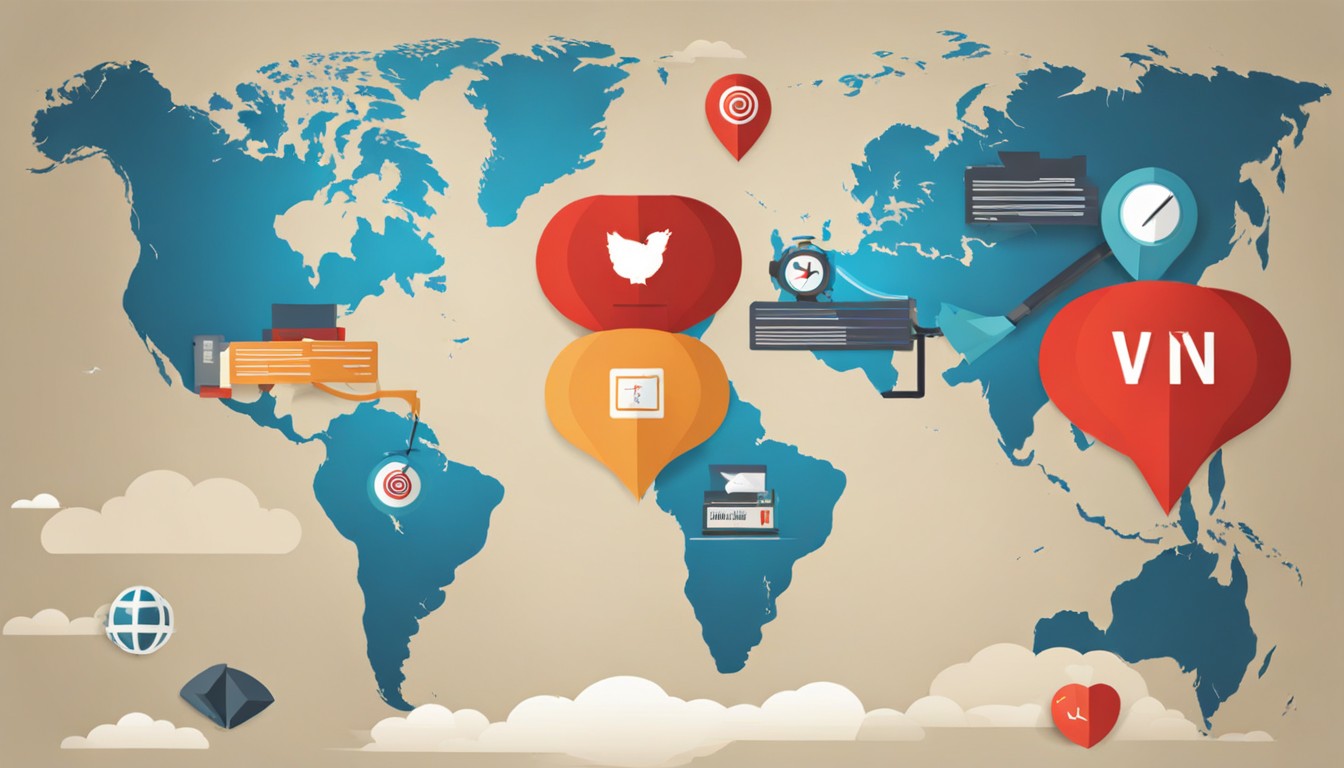
In today's digitally connected world, privacy and security have become paramount. Many internet users are turning to Virtual Private Networks (VPNs) to safeguard their online activities and data. One key feature of VPNs is the ability to change your IP address and location, enhancing both your online privacy and accessibility. In this blog post, we will explore why changing your IP address and location with a VPN is essential and provide a step-by-step guide on how to do it on your PC.
Why Change Your IP Address and Location with a VPN?
- Privacy and Anonymity: When you connect to the internet, your device is assigned a unique IP address that can be used to trace your online activities back to you. By changing your IP address through a VPN, you can surf the web anonymously. This added layer of privacy ensures that your online behavior remains confidential.
- Geo-Restricted Content: Many websites and streaming platforms limit their content based on your geographic location. With a VPN, you can change your virtual location to access content that might otherwise be restricted in your region. This is particularly useful for unblocking international websites and streaming services.
- Security: Changing your IP address can enhance your online security. By masking your real IP, you make it more challenging for hackers and malicious actors to target your device or track your online movements. This can be especially beneficial when using public Wi-Fi networks.
- Bypassing Censorship: In some regions, internet censorship is prevalent. VPNs help users bypass such censorship by tunneling through blocked websites and services. Changing your location can make it appear as if you are accessing content from a location where it is not restricted.
How to Change IP Address on PC with a VPN:
Now that we understand the importance of changing your IP address and location with a VPN, let's go through the step-by-step process of doing it on your PC. For this guide, we will use Windows as an example, but the procedure is similar for other operating systems.
Step 1: Choose a Reliable VPN Service
- Start by selecting a reputable VPN service. There are various options available, both free and paid. It's recommended to opt for a trusted paid VPN service as they offer better security and performance.
Step 2: Download and Install the VPN Software
- Visit the VPN provider's website and download their software for your Windows PC. Follow the installation instructions provided by the VPN provider to set up the software.
Step 3: Launch the VPN Client
- Once the installation is complete, open the VPN client on your PC.
Step 4: Log In or Create an Account
- If you already have an account with the VPN provider, log in using your credentials. If not, create a new account as instructed by the VPN service.
Step 5: Choose a Server Location
- After logging in, you'll be presented with a list of server locations. Select the server of the location you want to appear as your IP address. For instance, if you want to access content from the UK, choose a UK server.
Step 6: Connect to the VPN Server
- Click the "Connect" or "Start" button to establish a connection to the chosen server. Your IP address and location will now be changed to the one associated with the server.
Step 7: Verify Your New IP Address
- To ensure that your IP address has been successfully changed, you can use an online IP address checker to confirm your new virtual location.
Step 8: Enjoy Your New IP Address and Location
- With the VPN connected, you can now enjoy enhanced privacy, access geo-restricted content, and surf the internet securely from your chosen location.
Conclusion: Changing your IP address and location with a VPN is a straightforward process that offers numerous advantages. It bolsters your online privacy, unlocks geo-restricted content, and enhances your overall security while browsing the web. By following the steps outlined in this guide, you can easily change your IP address on your PC and enjoy a safer and more versatile online experience.
how to change vpn location: FAQs
How do I change my VPN region?
To change your VPN region, follow these steps:
- Choose a reliable VPN service.
- Download and install the VPN software provided by the VPN service.
- Launch the VPN client.
- Log in with your VPN account or create a new account.
- Choose a server location in the region you want to appear as.
- Connect to the selected server. Your VPN region will now be changed to the one associated with the server.
Can I change my location with a free VPN?
Yes, you can change your location with a free VPN. However, it's important to note that free VPNs typically come with limitations such as slower speeds, fewer server options, and potential privacy concerns. Additionally, some free VPNs may have data usage restrictions. Paid VPN services often offer better performance and more reliable features for changing your location.
Is it legal to change your location with a VPN?
In most countries, using a VPN to change your virtual location is legal. VPNs are legitimate tools designed to enhance privacy, security, and access to geo-restricted content. However, the legality of VPN usage can vary from one region to another, so it's essential to understand the laws and regulations in your specific location. Be aware that while using a VPN for legitimate purposes is legal, engaging in illegal activities while using a VPN remains unlawful.
How do I change my IP address to another country?
To change your IP address to another country using a VPN, follow these steps:
- Choose a trustworthy VPN service.
- Download and install the VPN software provided by the VPN service.
- Launch the VPN client.
- Log in with your VPN account or create a new account.
- Select a server location in the country whose IP address you want to use.
- Connect to the chosen server. Your IP address will now be changed to one associated with the selected country, and you can browse the internet with that virtual identity.